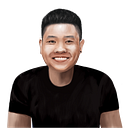Testing and debugging your React app on mobile (IOS) device
✍️ This is not only work for React, it also work for any local web application as long as we follow the fundamental steps
Running local React app on Iphone
We will use create-react-app
npx create-react-app demo-appIt might take some time to create an React app, after create one we can access demo-app folder and run up the React app
cd demo-appnpm start
After running this you will see something like this:
Now, we can access our app via http://localhost:3000 or http://192.168.1.88:3000 . The second one is what we need.
You might ask what is 192.168.1.88 ?
It is your machine ip address, you can easy get it by network config in your certain OS. On mac, run this command:
ifconfig |grep inet✍️ Hint: Sometimes, you might not get http://192.168.1.88:3000 when you run yarn start , you can run HOST=192.168.1.88 yarn start to get it too.
🚀 Now we can access the React app on Iphone via http://192.168.1.88:3000
Open dev tool Iphone’s Safari
✍️ Make sure your phone and your mac connect to same wifi
On your Iphone
Setting > Safari > Advanced > Turn on Javascript and Web Inspector
Enable Javascript and Web InspectorImportant: Open Safari and access http://192.168.1.88:3000
On your Mac
Safari > Preferences > Advanced > Enable Show Develop menu in menu bar
Enable Show Develop menu in menu barSafari > Develop > Your_Phone_Name > 192.168.1.88 (Your IP)
Safari > Develop > <Your Phone Name> > 192.168.1.88 (Your IP)✍️ In case of you can not see Your IP (192.168.1.88) when clicking on your phone Name(Tony), connect your phone with your mac via cable.
New window will be opened, that is your dev tool of Iphone’s safari
️
Hope this make your life easier when testing and debugging your app on Iphone.
Happy Coding :D